In this blog post, you will get quality content about producing a QR code on your iPhone to connect guests to your Wi-Fi. Simply provide your visitor with a QR code that can be read by their iPhone rather than asking them to select your Wi-Fi network and then enter a complicated password. The procedure is as follows.
It is not a good idea to post a QR code that can be used to access your network on the side of the road like a poster advertising a lost pet. However, if a person you know and trust is coming to your home, providing them with the Wi-Fi password is just as crucial as showing them where the bathroom is located, albeit in a more complicated manner.
If your Wi-Fi password is even remotely secure. They will undoubtedly need you to spell it out slowly and carefully before allowing you to log in. Or, if they are unable to crack your password. They will first need to identify which of the numerous networks that are accessible to them is yours.
QR Code
So as an alternative to that, you could create a QR code for them. You might be able to send it to them by email. But it’s more likely that you’ll need to figure out a means to present it to them when they come.
This can involve simply waving your iPhone in front of theirs. Or you might choose to frame it and hang the QR code on the wall in your kitchen. Since the release of iOS 11, iPhones have been able to read QR codes without the need for additional software, increasing the likelihood that your guest already possesses all they require.
Show them this if they do not know how to scan a QR code or how to make the scanning process faster by adding a button for it to the Control Center.
After then, it will be up to you to produce one. There are apps available from third-party developers that are capable of doing it. But you don’t need those because all you need are Shortcuts.
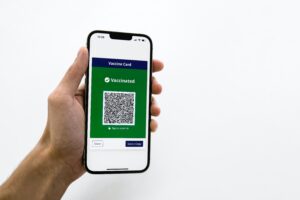
Producing a QR code on your iPhone to connect guests to your Wi-Fi
The Quick and Easy Way to Generate a QR Code
You can keep a copy of the final product by sending it to yourself via AirDrop, Messages, Mail, or any of the other supported services.
If you’d rather try your hand at figuring out the Shortcut on your own. Stephen’s solution accomplishes two separate tasks. It first presents a few prompts for information. And then it generates the QR code based on the data that you enter.
Therefore, at the very least, you could use the Ask for Input step in Shortcuts. And have a user prompted to provide the name and password of the Wi-Fi network they are connected to. Asking for input and following it up with the Generate QR Code From step is all that is required of you.
However, Stephen’s Shortcut travels a greater distance. It will first ask you if you want to utilize the Wi-Fi network that you are currently connected to before prompting you to fill in the name of the network. And if you do, it will then search for the name of that network.
The password must still be entered, but selecting a Wi-Fi network to connect to is much more convenient than typing in the name of the network separately.

Producing a QR code on your iPhone to connect guests to your Wi-Fi
What the next step
After Stephen’s Shortcut, the QR code will display. And you will give the option to share it. You may add a step that saves the information automatically somewhere else.
Or even that can send an email to a recipient of your choice automatically.
What your guest has to do?
The guest will be able to scan the QR code as soon as they are within range of your network. That is all that is required of them, presuming that you have correctly typed the name of the network. And the password while you were creating the code.
It’s as simple as pointing the phone’s cameras at a QR code. Then tap the appropriate button when required to confirm that they want to join this network.
They get directly on your network in a matter of moments in exchange for you doing some work in preparation that takes only a few minutes.
And you can visit our T & E store.
About Our Store:
You may be able to buy from T & E repair store. Our website is a resource for information about electronic devices. At our E-store, you can buy and sell your iPad and smartphones at a reasonable price. Moreover, we also provide repair services for iPad and other electronic devices. If you are facing any iPhone or Android phone repair you can visit our T & E repair store. T & E repair professionals offer the repair services section. With the services we provide, you can get your phone fixed fast and cheaply.
In addition, your devices will fix as soon as possible and at a low cost. We are signing a new lease today for a new store. This store will serve phoenix Avondale Goodyear Tolleson and buckeye all the mentioned are Arizona state. Our repair service is now available to residents of Glendale, Phoenix, Tolleson, and Avondale Arizona.





