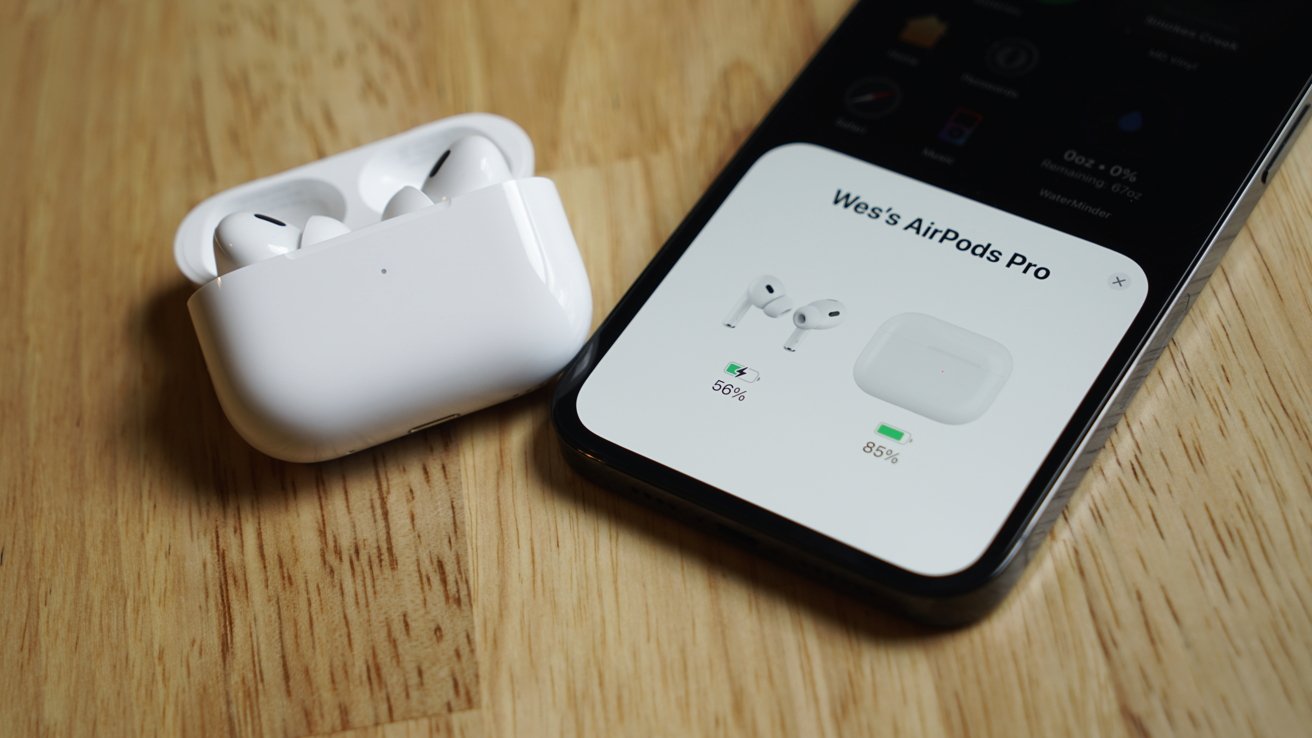Although they perform best when used within the Apple environment, How to pair Air Pods with Android, Windows?
The H1 or H2 processor, which is used in Air Pods, Air Pods Pro, and Air Pods Max, interfaces directly with other Apple products to facilitate simple connection. These gadgets are linked to the user’s i Cloud account, allowing other devices on the same network to quickly identify Air Pods and pass them on to whichever device is currently playing audio.
Many users mistakenly think that Apple products are the only ones compatible with this auto pairing and switching technology due to its exclusive nature. That’s not the case, though.
The Air Pods are easy to put into general pairing mode. To start the pairing procedure, just press and hold the back button on the charging case while the lid is open and the Air Pods are inside. Hold the Noise Control button down for a few seconds on Air Pods Max.
How to connect Air Pods to a gaming system?
Only one current gaming system, the Nintendo Switch, natively supports Bluetooth device audio. Without workarounds, gamers are largely out of luck with Play station and Xbox since they both rely on exclusive audio solutions.
Nintendo Switch and Air Pods pairing procedure:
1.On the Nintendo Switch, launch the System Settings app.
2.Select “Bluetooth Audio” at the bottom of the page.
3.Hold down the Air Pods’ pairing button until the indicator light flashes.
4.On the Nintendo Switch, click “Pair Device.”
5.The menu will include an option for the Air Pods.
There are some cumbersome workarounds for various consoles. The Twelve South Air Fly, for instance, can send audio from a headphone jack to the Air Pods. The headphone jack on the console controller can accept this device.
The gap between Air Pods and incompatible products can be filled by Air Fly and the more recent Air Fly Pro.
The Xbox app for the iPhone is an additional workaround. Without connecting to the console, users can join a party conversation using the app and Air Pods. Simply launch the Xbox app while wearing your Air Pods and join a party chat.
Party chat is another feature of the Play station app, although it won’t send audio from the game to the headset. There is currently no direct method to use Air Pods with Xbox One or Play station until those companies update their systems to allow Bluetooth audio.
How to connect an Android phone to Air Pods?
Comparing to another computer, phone, or tablet is essentially impossible. For pairing devices, Android phones include a Bluetooth menu.
1.On the Android phone, launch the Settings app.
2.On the Bluetooth menu, tap.
3.Hold the Air Pods’ pairing button down while pressing it until the indicator light flashes.
4.On the Android phone, select the Air Pods from the Bluetooth menu.
Air Pods may perform less reliably on Android devices depending on the Android version, the Bluetooth version being utilized by the device, and a number of other variables. Air Pods will therefore pair, but they might not function as intended.
How to connect Air Pods to a Windows computer
Due to the fact that the pairing processes in Windows 10 and Windows 11’s Settings applications haven’t changed significantly, they are extremely comparable.
1.Access Settings on your Windows computer.
2.Choosing “Bluetooth and Devices”
3.Choosing “add device”
4.Hold the Air Pods’ pairing button down while pressing it until the indicator light flashes.
5.On the Windows PC, choose the Air Pods from the Bluetooth menu.
Since the gadget will be used stationary, users are less likely to experience problems while pairing Air Pods with a Windows PC.
Also read about : Air pods 2nd generation
Repeat after me
Air Pods must frequently be re-paired with the non-Apple product, much like other Bluetooth headphones.
The Air Pods won’t need to be paired again if they are only used with that product; however, as soon as they are paired with another product, the first product won’t be able to pair with the Air Pods again without going through the pairing procedure again.
The exclusive ecosystem of Apple’s devices provides unique functionality between them. Things like automated pairing and spatial audio stop working once you leave that ecosystem.
And you can visit our T & E-store.
About Our Store Location:
There is a possibility that you will be able to purchase from a T&E repair store. Our website serves as a repository for information pertaining to various electrical gadgets. You will find that the prices at our T&E store, where you can buy and sell electronics like iPads and iPhones, are competitive. In addition to that, we offer repair services for iPads as well as other types of electronic gadgets. You are welcome to visit our T&E repair store if you are experiencing any issues with your iPhone or Android phone that require repair. The repair services segment is provided by trained technicians and engineers. You may obtain a reasonably priced and speedy repair for your phone by using our services.
In addition, the repairs for your gadgets will complete as quickly as possible and at a reasonable rate. Today we will be signing a new lease for a new retail location. The communities of Phoenix, Avondale, Glendale, and Tolleson will be served by this store. All the stated are Arizona state. Residents in Glendale, Phoenix, Tolleson, and Avondale in Arizona are now able to take advantage of our repair service.