How to address the problem where app widgets are not showing up on the Lock Screen on iOS 16
The following is a workaround that can be utilized in the event that the Lock Screen widgets associated with a third-party app do not appear to be available for installation.
The level of customization that is now available on the Lock Screen in iOS 16 is easily the most noticeable improvement, and the capacity to add widgets is a significant element of that customization. Widgets that display information or provide access to the primary app with a single tap are already available in Apple’s own apps; now, third-party apps are following suit and offering similar features.
The only catch is that there is a problem. It does not effect all apps or all users, but there are times when you can be positive that an app includes widgets, but you are unable to use them. This occurs less frequently than the former scenario.
It is not these third-party apps that are at the root of the problem; rather, it is iOS 16 and the manner in which it recognizes the existence of widgets. It would appear that apps that were installed on an iPhone before the operating system was updated to iOS 16 may not be recognized after the upgrade.
Also read about:iOS 10 lock screen
How to get iOS 16 to detect the widgets on your apps
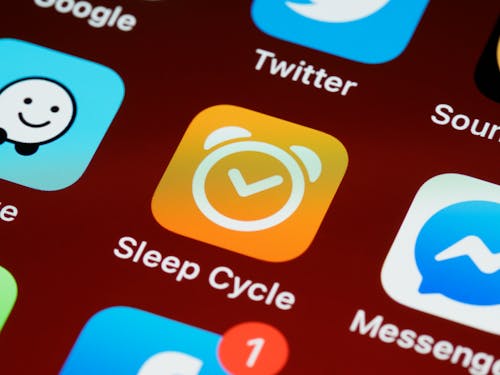
Fix app widgets not appearing on iOS 16 Lock Screen
- You can change the language on your iPhone.
- Remove the app from your device, and then reinstall it.
- You can revert to the previous language on your iPhone.
Because of this, the iPhone is forced to re-examine the application, and as a result, it finds out that it does include widgets.
To switch languages on your iPhone, do the following:
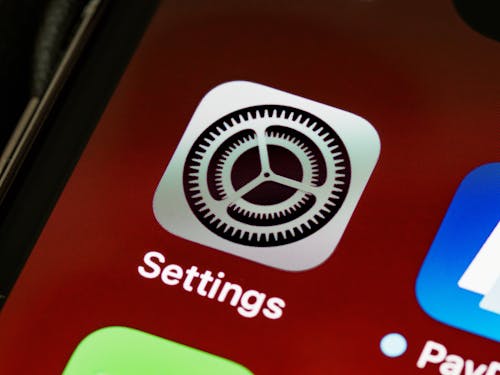
Fix app widgets not appearing on iOS 16 Lock Screen
- Select General under Settings.
- Simply scroll down and select the Language & Region option.
- Tap Add Language…
You will be informed that switching languages requires a restart of the iPhone.However this may not actually be the case. If there are currently multiple languages involved. You can drag them about to rearrange them and then choose which one will come first.
In such a scenario, you will get a notification instructing you to restart the iPhone.The device will really proceed to switch to the second language automatically.
However, it does not appear that this will be sufficient. If you speak more than one language, you may either get rid of one of them or utilize the Add Language… menu item to learn another. After that, you must perform a manual restart.
To unload an application, which means to delete it from your iPhone without erasing any of its settings or any of your data, you must first do the following:
- Select General under Settings.
- Select Storage on your iPhone.
- When a selection of available apps shows, scroll through them until you find the one you want.Then tap on it.
- On the new screen that has shown, select the Offload App option.
- When prompted, select Offload App from the confirmation pop up.
- Once it is finished, select the Reinstall App option.
The third-party application should now be visible in the list of available widgets. When you go to add one to your Lock Screen.
And you can visit our T & E-store.
About Our Store Location:
There is a possibility that you will be able to purchase from a T&E repair store. Our website serves as a repository for information pertaining to various electrical gadgets. You will find that the prices at our T&E store, where you can buy and sell electronics like iPads and iPhones, are competitive. In addition to that, we offer repair services for iPads as well as other types of electronic gadgets. You are welcome to visit our T&E repair store if you are experiencing any issues with your iPhone or Android phone that require repair. The repair services segment is provided by trained technicians and engineers. You may obtain a reasonably priced and speedy repair for your phone by using our services.
In addition, the repairs for your gadgets will be completed as quickly as possible and at a reasonable rate. Today we will be signing a new lease for a new retail location. The communities of Phoenix, Avondale, Glendale, and Tolleson will be served by this store. All the stated are Arizona state. Residents in Glendale, Phoenix, Tolleson, and Avondale in Arizona are now able to take advantage of our repair service.





